
Sole Proprietorship registration of your business name is mandatory under the Business Names Act if you choose to operate a business under a name other than your legal name and/or the business is making more than $30,000 annually. This registration is also required by your bank to open a business name account, or if you need to obtain a GST/HST account.
Note: The term Master Business Licence (MBL) has since been replaced by the term Business Name Registration (BNR).
Business registration is now done online at Ontario.ca. A new Ontario Business Registry was launched in 2021, which aims at offering simpler, faster, and more convenient access for organizations that are registered, incorporated, or licensed to carry on business in Ontario. This new online registry is available 24 hours a day, 365 days a year, and makes it easy to interact with the government. The fee for Sole Proprietorship registration is $60 and is valid for 5 years.
To register a Sole Proprietorship online you must first sign up for a ONe-key ID. A ONe-key ID is a unique electronic credential allowing you to securely access government services. Once your ONe-Key account has been created you will be able to register a business name for a Sole Proprietorship.
Note: The new online Ontario Business Registry continues to evolve on a regular basis. The process outlined below was documented on January 30, 2023. If following this guide at a later date, some of the steps outlined may be different or appear in a different order.
Step 1:
Visit https://www.one-key.gov.on.ca/iaalogin/IAALogin.jsp to create your ONe-key ID. Be sure to click Don’t have a ONe-key ID? Sign up now!
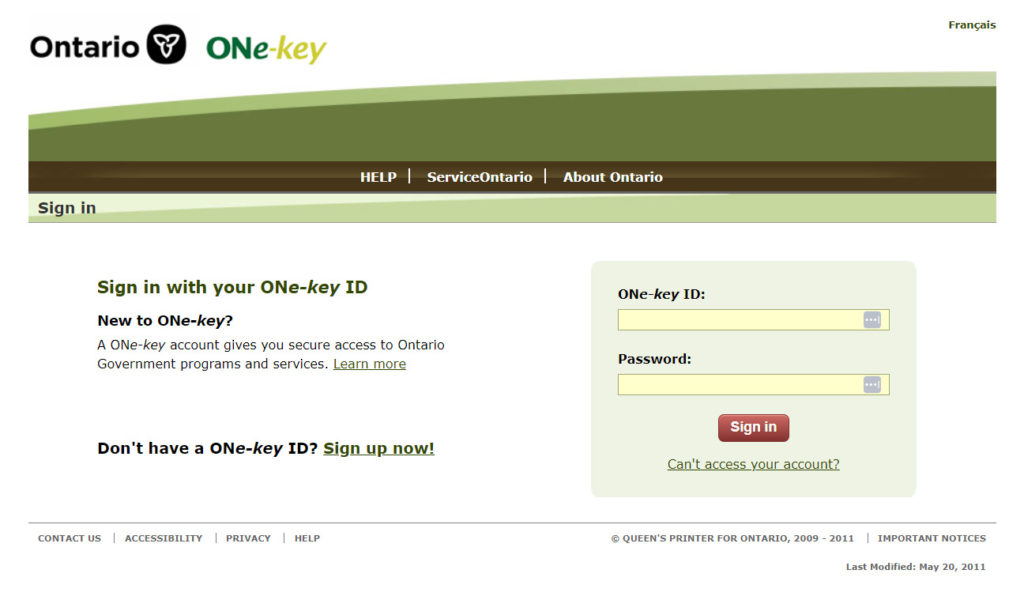
Step 2:
Complete the ONe-Key Account Registration. Be sure to use the official email for your business or one that you use regularly as this will be the go-to email address for all communication you receive regarding your new business registration. When complete, click the Sign up in the bottom right-hand corner.
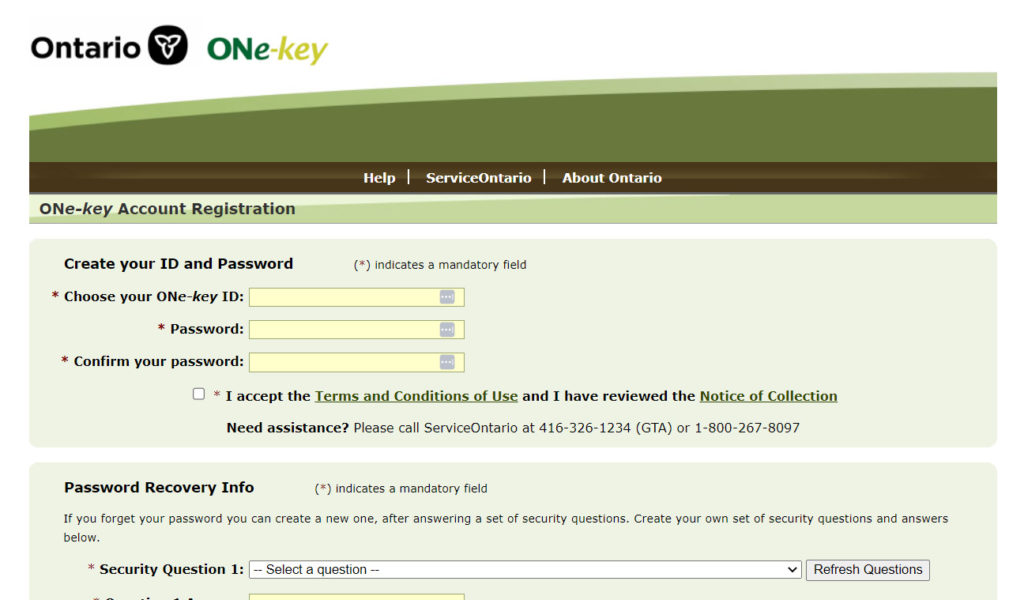
Step 3:
After successfully registering your ONe-Key Account, you will be redirected to a Confirmation page. You will also receive an email confirmation of registration to the email address provided in Step #2. Click Continue.
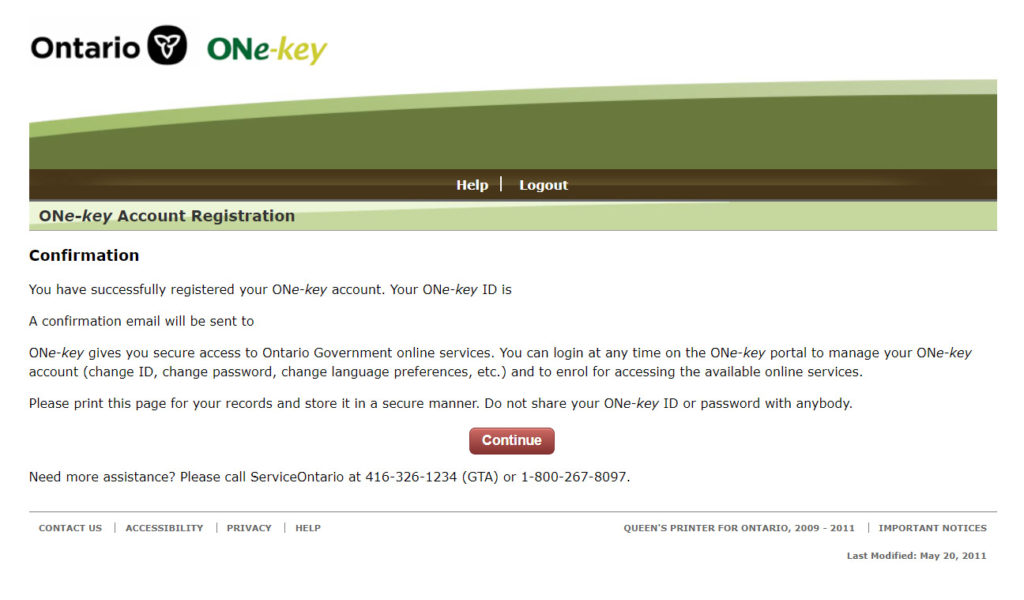
Step 4:
After clicking Continue in Step #3, you will be redirected to the ONe-Key service(s) portal. Click Logout in the top center of the page.
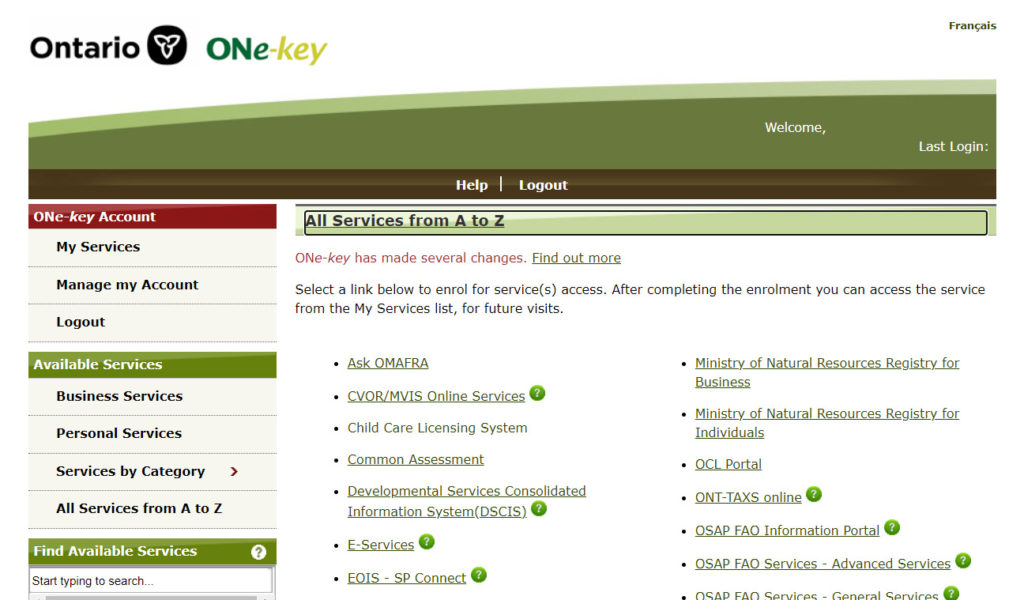
Step 5:
Click the Return to ONe-Key link.
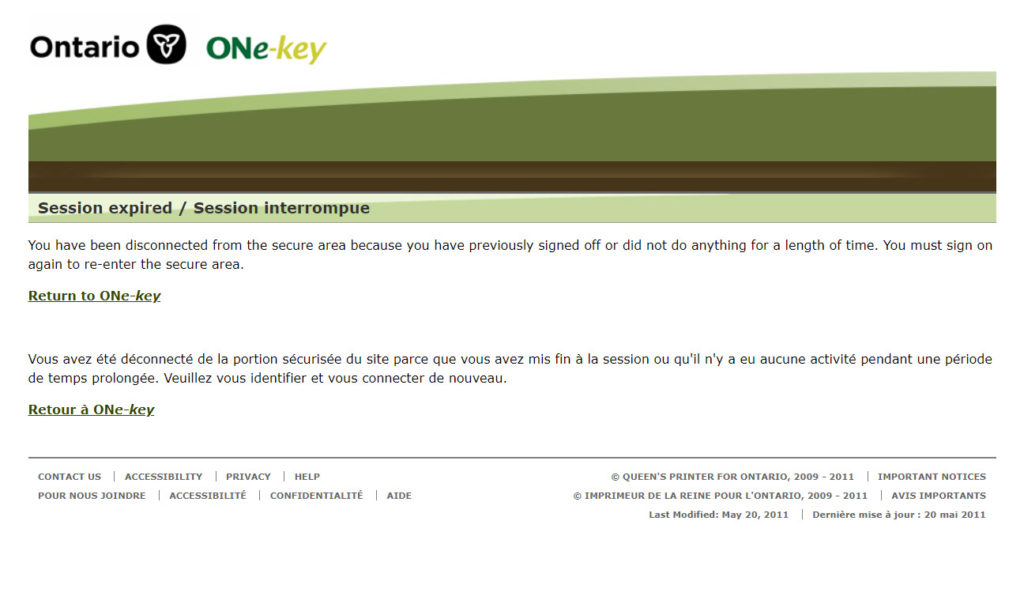
Step 6:
In your web browser, navigate to the Ontario Business Registry. Scroll down the page and click on the blue button titled Find a list of all services offered.
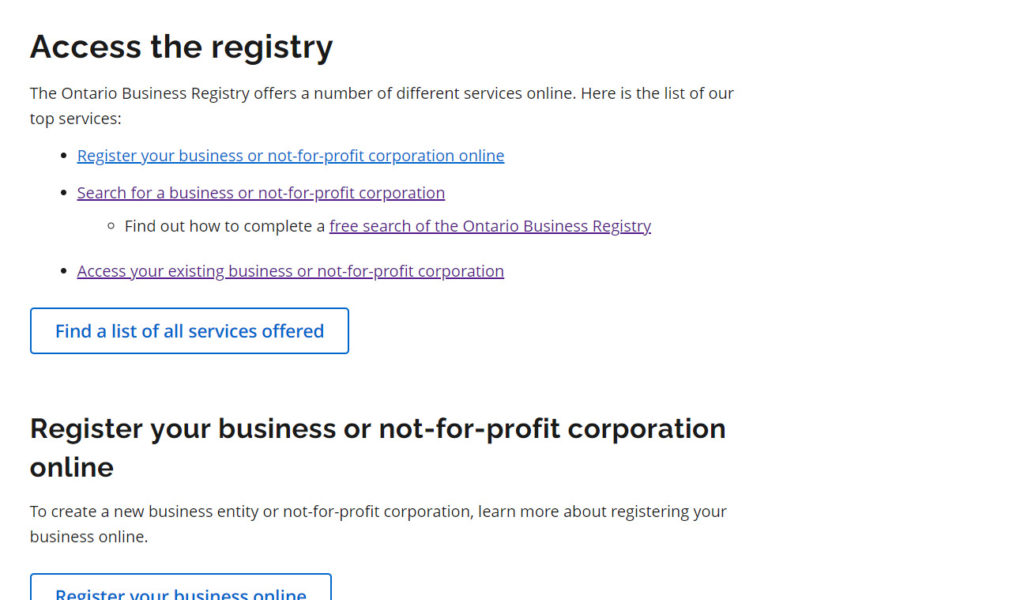
Step 7:
Scroll down the page until you see the heading Sole proprietorships. Click on the Register a Business Name for a Sole Proprietorship link.
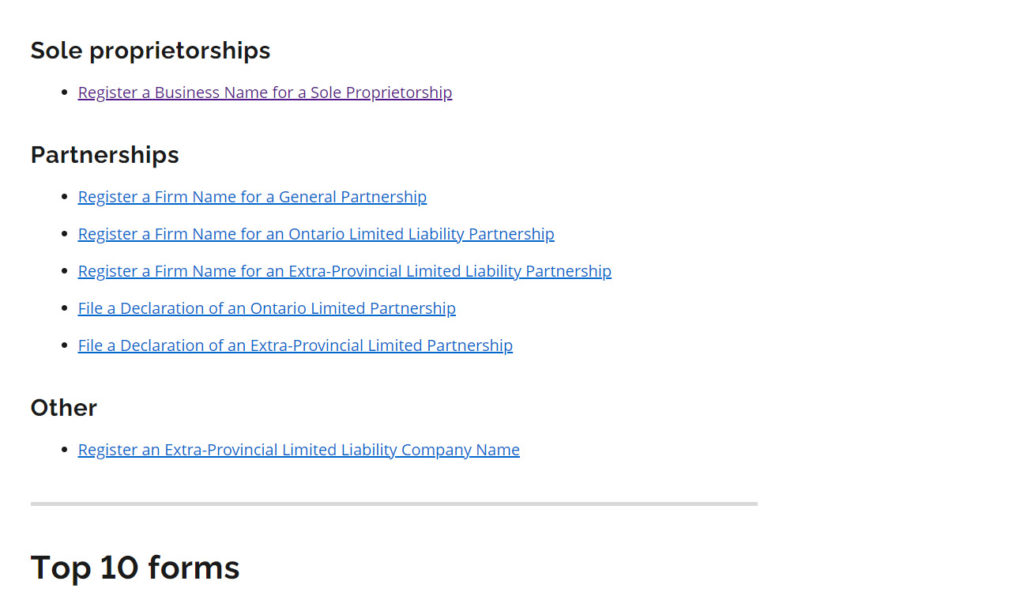
Step 8:
Log in to your newly created ONe-key account.
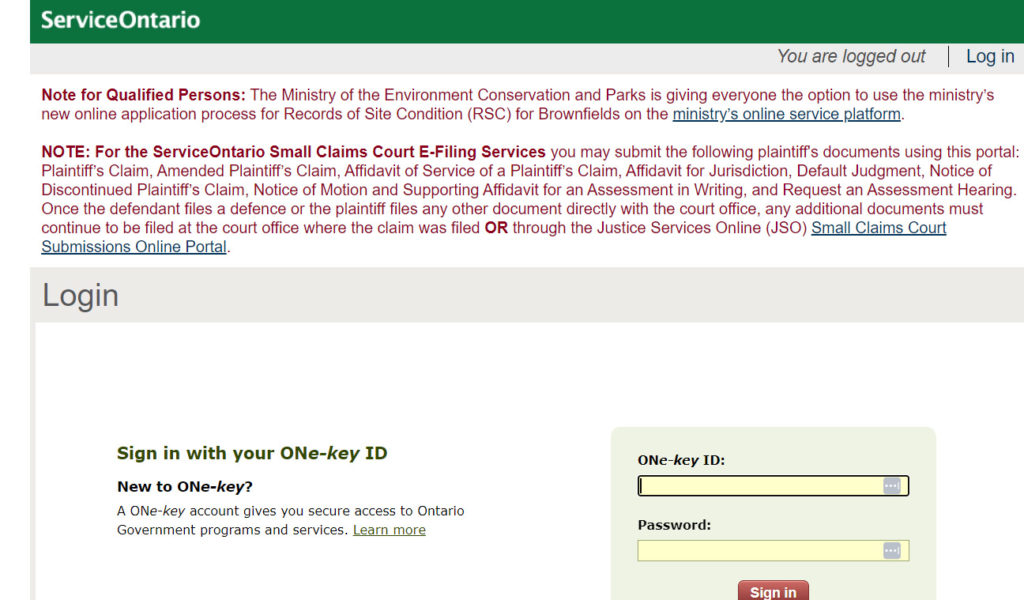
Step 9:
Set up your ServiceOntario account by completing the form and clicking Continue at the bottom. It’s a good idea to use the same email address you used when registering your ONe-Key ID for consistency.
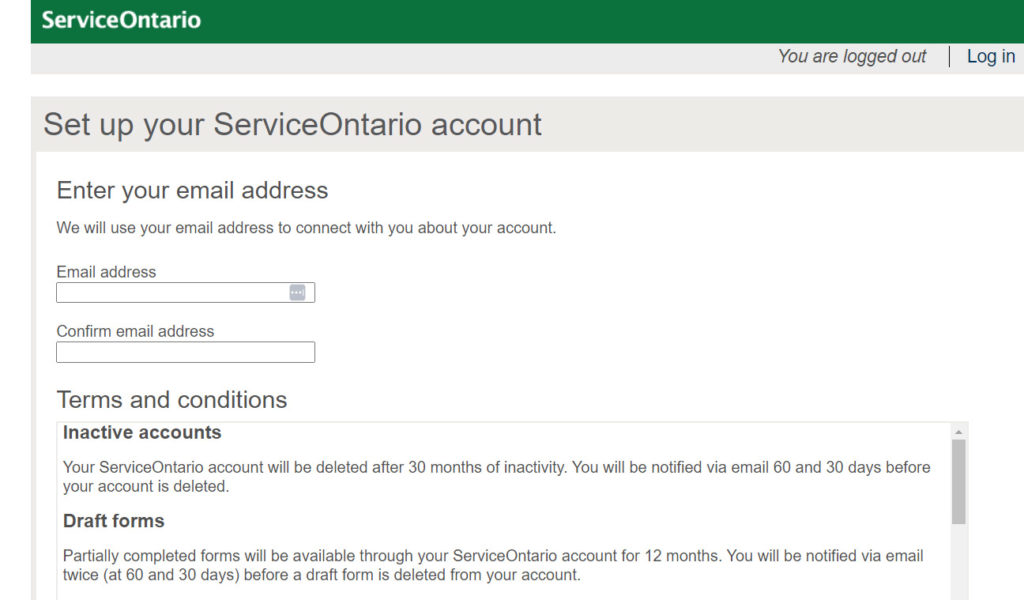
Step 10:
Once you have clicked Continue in the previous step, you will be redirected to your ServiceOntario Account hompage.
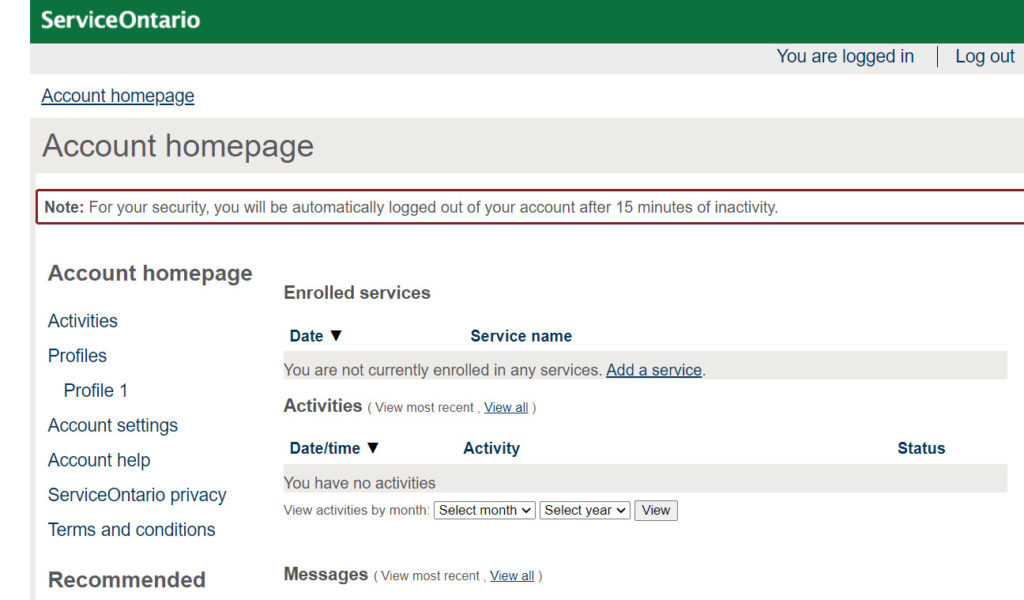
Step 11:
Scroll down the page until you see the heading on the left-hand side titled Recommended. Click on the Add a service option. Find the service titled Ontario business registry and click the Start now link.
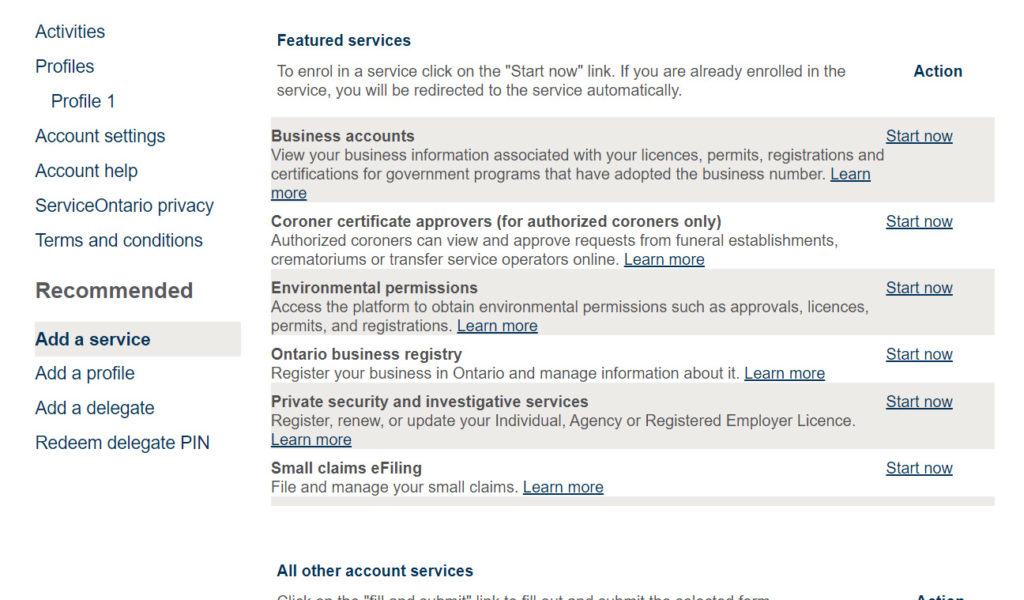
Step 12:
You will be redirected back to the Ontario Business Registry. Scroll down the page and click on the blue button titled Find a list of all services offered.
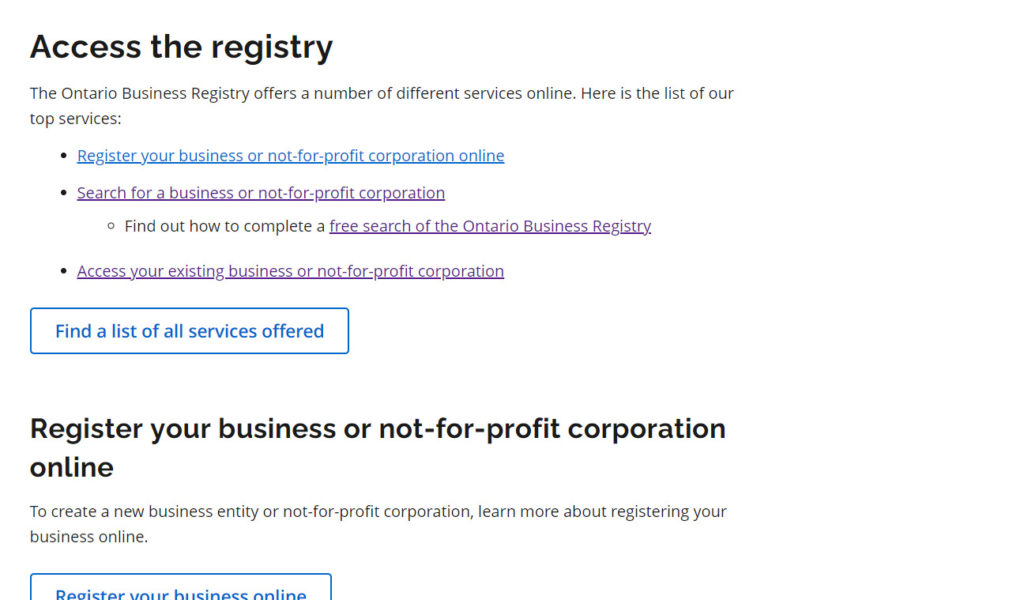
Step 13:
Scroll back down the page until you see the heading Sole proprietorships. Click on the Register a Business Name for a Sole Proprietorship link.
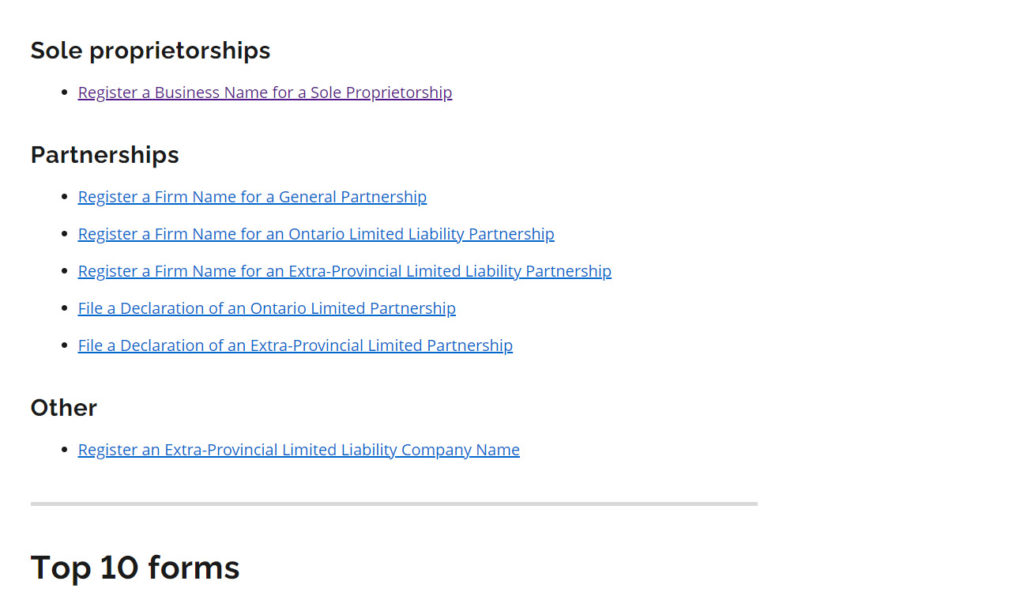
Step 14:
When prompted, Register New User by completing the form fields and clicking Create in the bottom right-hand corner. Be sure to use your legal name as it appears on your government-issued ID.
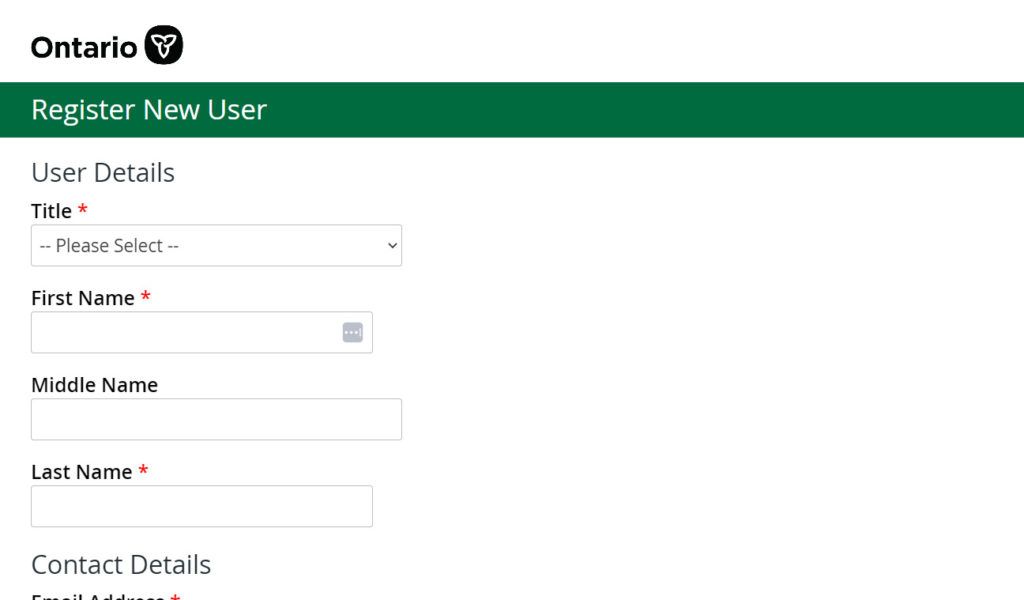
Step 15:
Accept the Terms & Conditions when presented in the pop-up window and complete the Contact Information by filling out the required form fields. Click Continue.
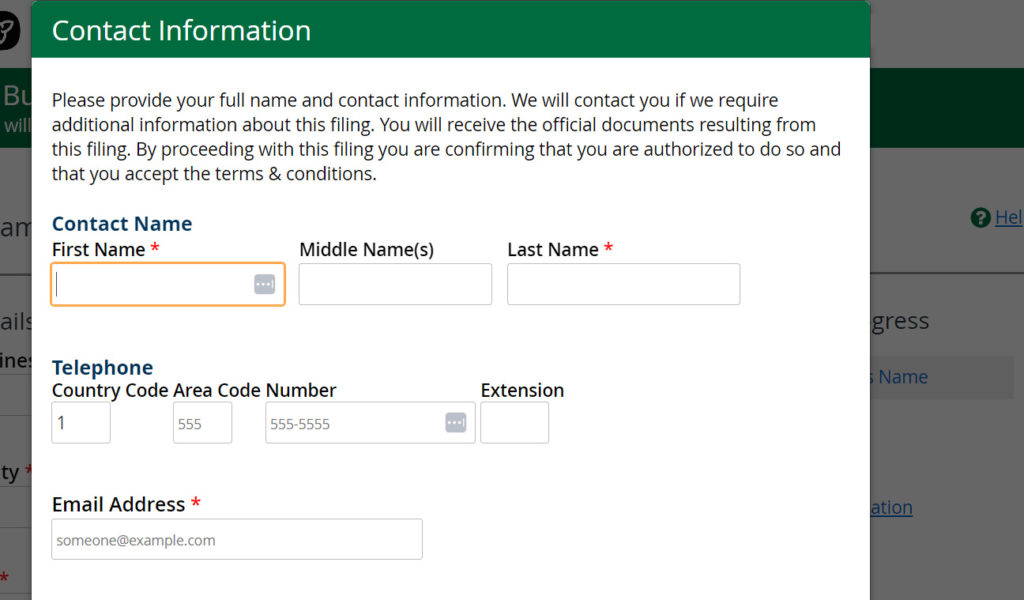
Step 16:
Begin Step 1 of 5 of Registering a Business Name for a Sole Proprietorship. Be sure to read the information carefully and double-check your provided details (business name, email, etc.) for accuracy. Step 5 of 5 of the Registering a Business Name for a Sole Proprietorship process is a Review, so, if any errors were made you will have the opportunity to go back and make edits as required. Be sure to click Save and Continue at the bottom of each page as you move through the steps.
The Primary Activity field requires you to choose your business’s NAICS code. NAICS stands for North American Industry Classification System. This is a required field. Start by typing a word associated with the main product or service offering of your business and the system will provide a list of available NAICS codes to choose from. Do your best to find the most appropriate activity as it aligns with your primary business activity.
* If you are unsure of what a form field is asking or requires, click on the small green question mark icon for a description.
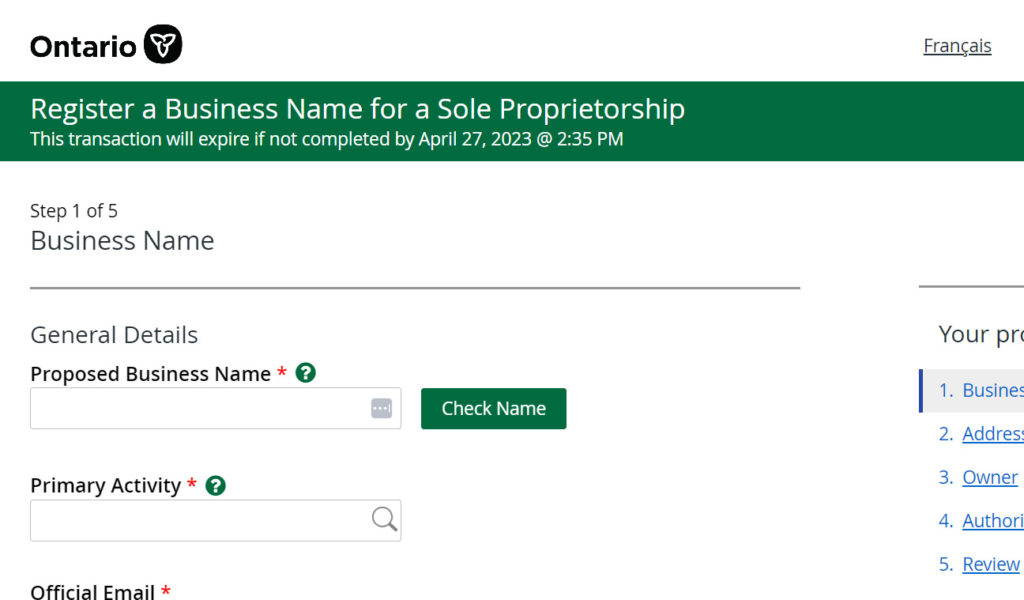
Step 17:
Select Yes to Do you have a place of business in Ontario. Enter the postal code of your business’s physical address if you have a brick-and-mortar business. If you are a home-based business, enter the postal code of your primary residence. When presented in a pop-up window, select the appropriate street number or enter your address manually. Click Save and Continue.
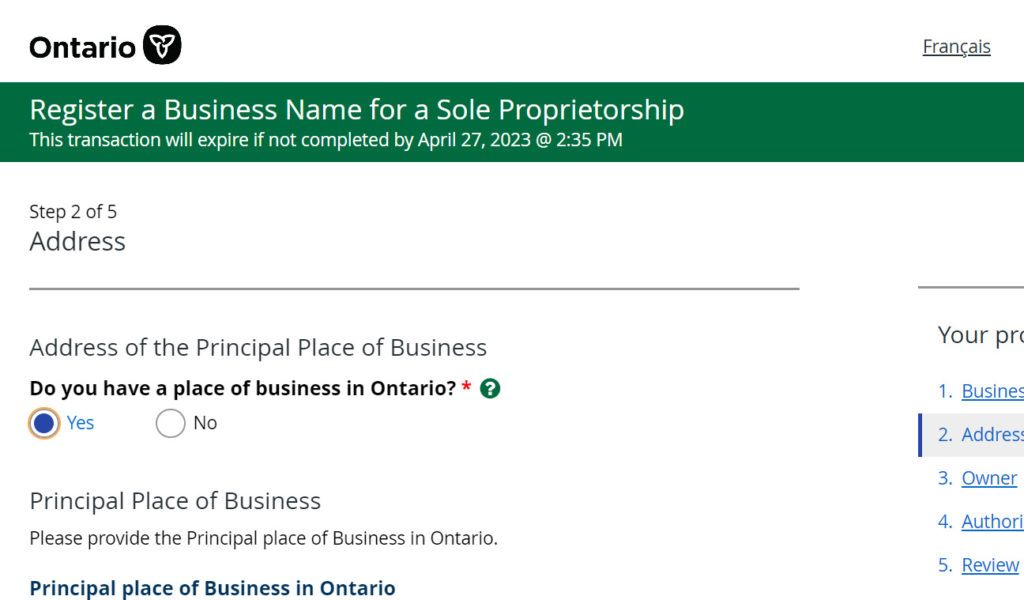
Step 18:
Click Add me as Owner. Confirm the information populated is accurate and click Save and Continue at the bottom of the page.
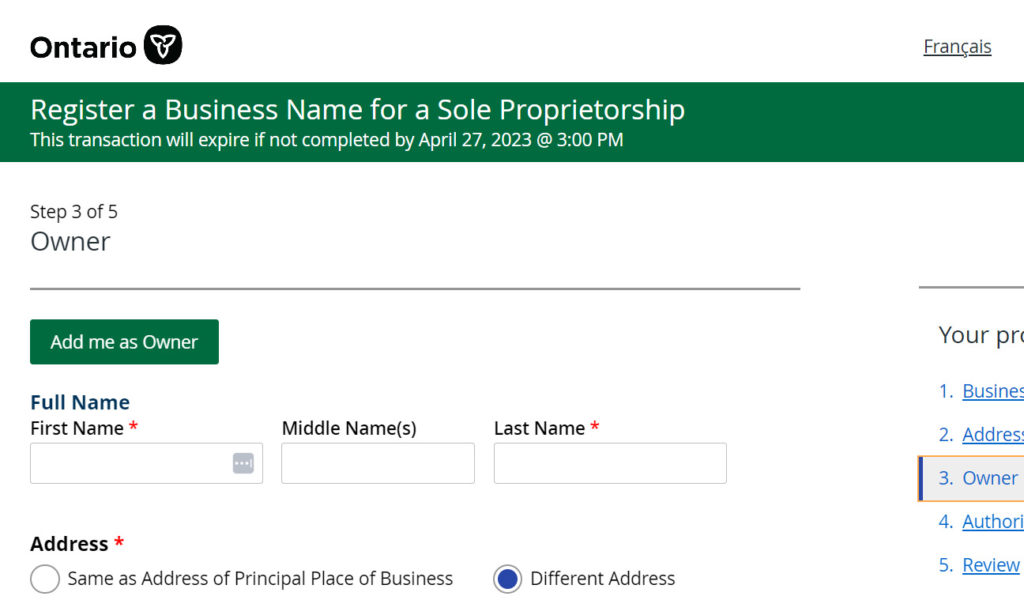
Step 19:
Be sure Sole Proprietor is selected and click Save and Continue at the bottom of the page.
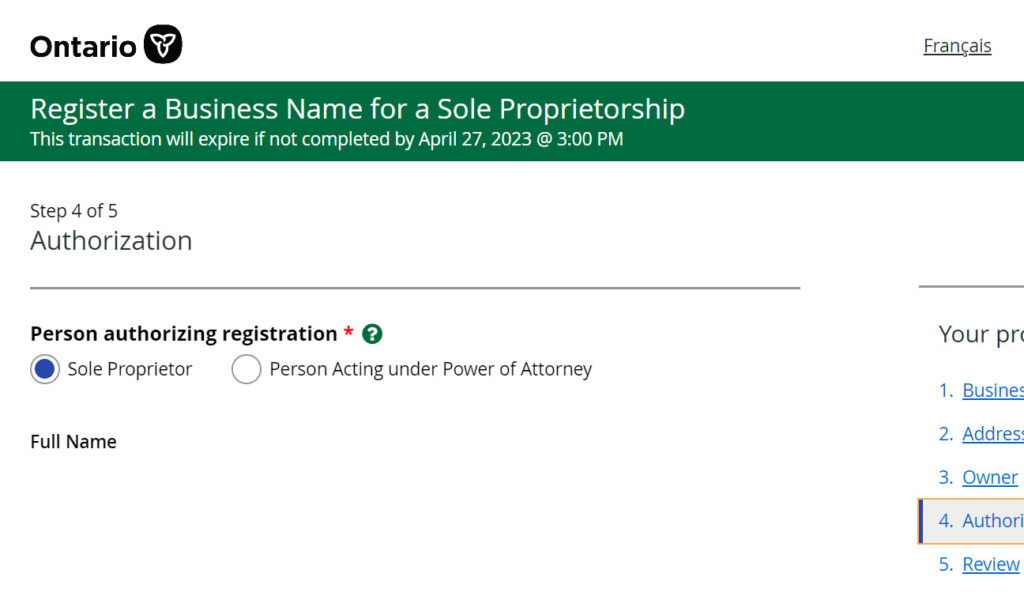
Step 20:
Review the information onscreen for accuracy. Authorize the registration by clicking the check box under the headline Authorization. Click Submit at the bottom of the page.
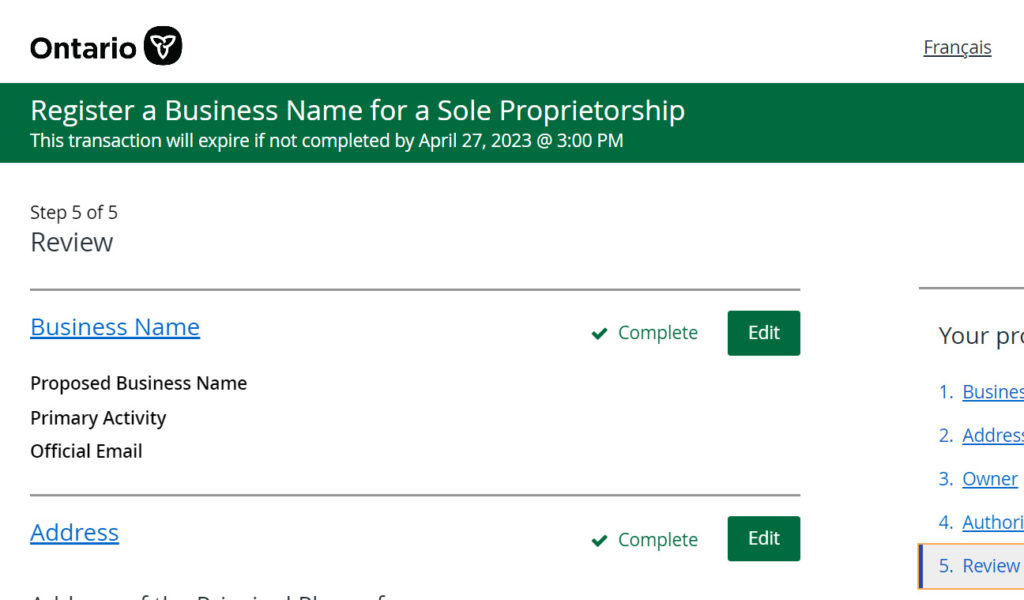
Step 21:
At this point, your new business registration is considered Pending. Scroll down to the bottom of the page and select your Payment Method from the drop-down menu. Click Continue.
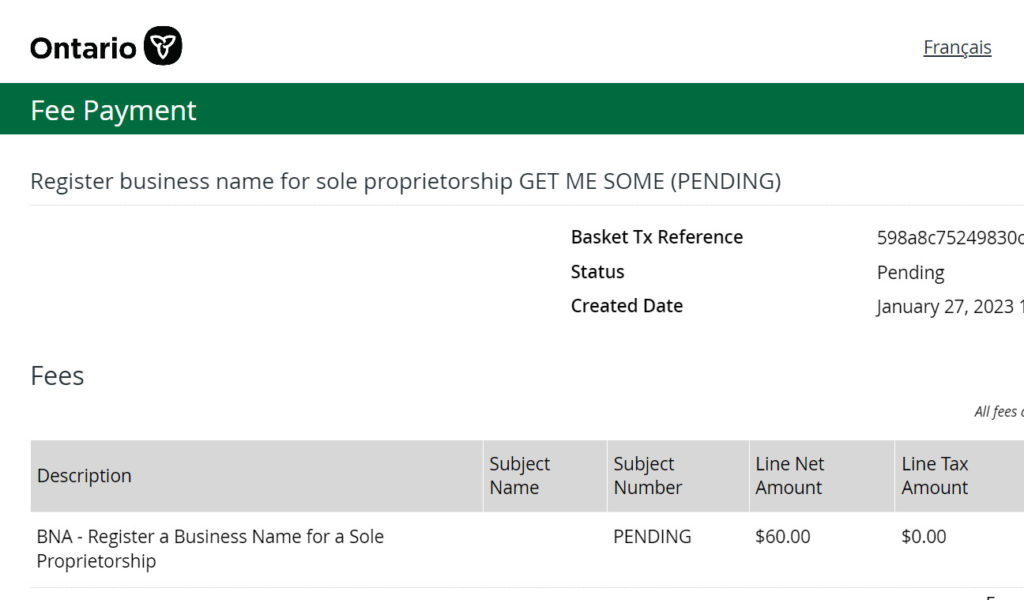
Step 22:
Scroll to the bottom of the page and click Make Payment. Enter your payment details.
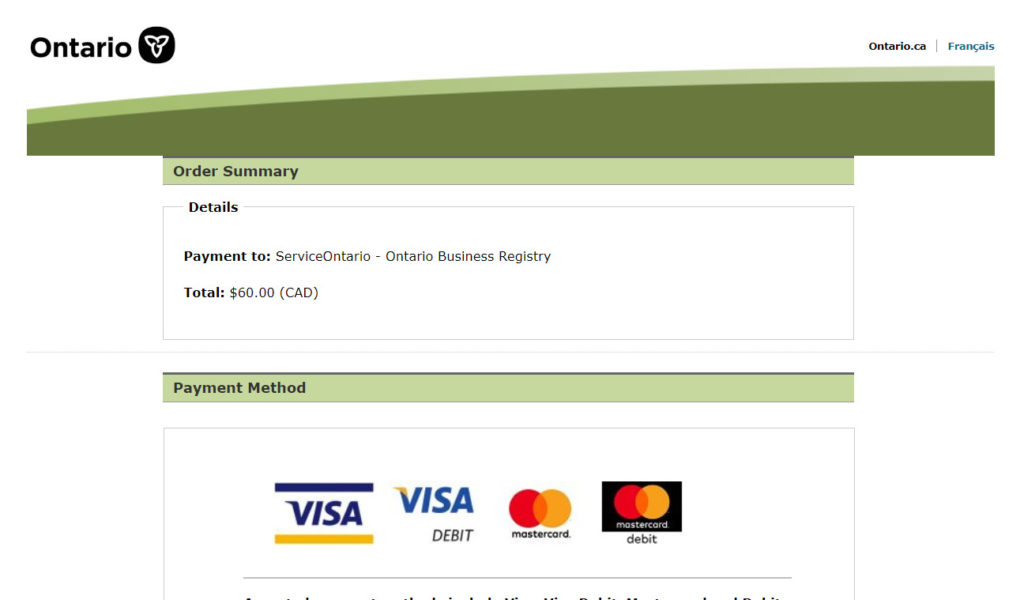
Step 23:
Once payment details are completed you will be redirected back to a page that looks like below. Your registration status (in brackets) should now be Complete and NOT say Pending.
Important: Be sure to click on Finalize Transaction at the bottom of the page. Failing to do so will leave your registration in a Pending status.
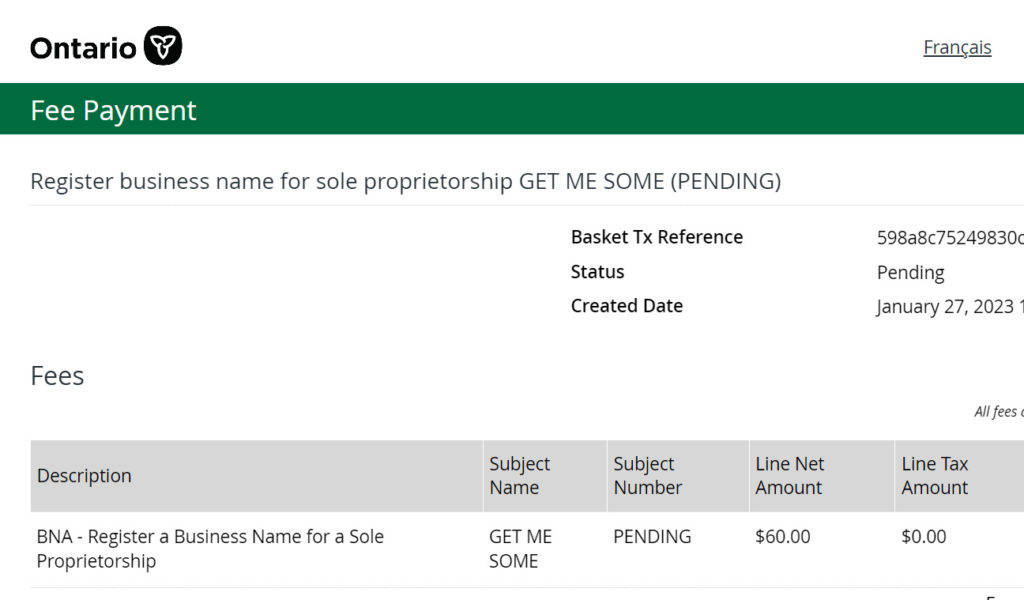
Step 24:
Logout of your ServieOntario and or ONe-Key account. You may be required to also Confirm Logout.
All documents including your Business Name Registration (BNR), ONe-Key ID account verification, and Company Key will be emailed to the email address provided in Step #15. It is recommended that you print out a copy of your new Business Name Registration (BNR) and keep the original in your email for safekeeping.
Conclusion:
Business Name Registration (BNR) is an essential step when first starting a business. If you are just starting out, learning about topics such as conducting market research, preparing a business plan, licensing requirements, and more is also vital for success. The Hamilton Business Centre offers a free online resource called Ten Steps to Starting a Business.
Ten Steps is an online learning guide broken down into 10 easy-to-follow steps. Both written and video resources are available to help reinforce concepts, steps, and ideas, and everything is available 24/7 for your convenience.
Topics covered include:
- Conducting Market Research
- Preparing a Business Plan
- Choosing a Business Structure
- Registering your Business
- Business Number (BN)
- Licensing Requirements
- Zoning Regulations
- Additional Regulations
- Financing your Business
- Additional Resources
Learn how to start a small business at your own pace anywhere, anytime! Register today!
