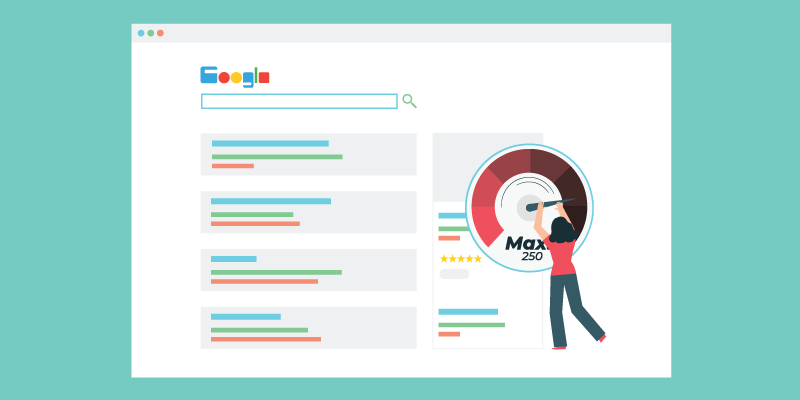
Claiming and verifying your Google My Business (GMB) Listing is an essential step for any business owner that is looking to increase their chances of showing up in Google’s Local Pack, Local Finder, Google Maps, and organic search rankings.
Many business owners simply claim and verify their listing but overlook the importance and power that comes with completing and optimizing this FREE, high authority, local customer acquisition machine. Let’s be clear, GMB can transform how you acquire customers online if you put in the effort.
Did you know 46% of all Google searches are done by consumers looking for local information?
How about a few more stats that may change your mind about the importance of local search and GMB:
- 72% of consumers that did a local search visited a store within 5 miles (8km) [Source: HubSpot]
- 18% of local smartphone searches led to a purchase within a day, whereas only 7% of non-local searches led to a sale [Source: Think with Google]
- “Near me” or “close by” type searches grew by more than 900% over two years [Source: Chat Meter]
- Local searches result in purchases 28% of the time [Source: Joel House Search Media]
- 68% of people contact a business directly from search results [Source: Bright Local]
- 88% of people trust online reviews as much as personal recommendations [Source: Forbes] – more on reviews in GMB in future posts
Are you ready to start supercharging your GMB listing for maximum visibility and customer acquisition?
In this blog post, we’ll start by covering the basics of optimizing your GMB listing. In later blog posts, we’ll cover:
- Optimizing your photos (image specs, file naming, and geo-tagging)
- Schema markup and how to add it to your website
- Citations (finding, fixing, building, and optimizing)
- Reviews (requesting, follow-ups, incentives)
- Posts and strategies to consistently attract new, local customers
Now, some of the things we are going to discuss below may seem obvious and trivial – do not underestimate the importance of these optimization techniques to your success. Simple almost always means better. Let’s dive in!
Quick Navigation:
Business name
Enter your business name exactly how it appears on your website or how you normally refer to it. DO NOT add additional keywords, phrases, or location-based words to your business name in hopes of gaming Google to increase visibility. Doing so may result in your listing being reported and banned.
Example – If you are a construction company:
Yes: ACME Inc.
No: ACME Inc. Construction Co. Ltd
Important: Due to COVID-19, Google is allowing temporary name edits to better reflect the type of services offered. For example: “Joe’s Pizza” to “Joe’s Pizza – Takeout and Curbside Pickup Available”.
Short Name
Use your business name as your short name. If your business name consists of more than 1 word, use dashes (-) to separate words. If your business name is already taken, add your main city to the end. DO NOT add extra keywords and or phrases to your short name. You can change your short name up to 3 times per year.
Example – If your business name is Quick Change:
Yes: Quick-Change
No: Quick-Change-Oil-Change
Primary Category
Select the primary category that best suits your core business (you can only choose from Google’s predefined list). There is approximately 4,000 to choose from. This is an important step. If you’re not sure which one to choose, Google some of your direct competitors to see what the majority are using. You can find a complete list of available Google categories here.
Example – If you are a deck builder, choose:
Yes: Deck Builder – as your primary category
No: Home Builder – as your primary category
Secondary Category
Add as many relevant secondary categories that apply to your business. Try to keep it to no more than 3-5. Choosing any more can dilute the impact and visibility of all other chosen secondary categories.
Example – If you are a divorce lawyer, choose (main category, Divorce Lawyer):
- Family Law Firm
- Attorney
- Law Firm
Address
Add your physical street address on the first line and any suite/floor numbers on the second line. Be sure your address formatting is consistent on all other local citations and your website.
Example:
Line 1: 71 Main St W
Line 2: 1st Floor (Suite #506, etc.)
Service Area
This feature should only be used if you go to or meet customers outside of your physical address. For example, if you are a plumber. Add the cities, postal codes or regions that you service.
Pro Tip: Adding locations outside of a 32 km radius will have reduced visibility.
Business Hours
Add your regular hours of operation and any special hours for holidays and other events.
Pro Tip: If you are able to extend your business hours by being available a little longer via phone, include these as opening hours on your listing. Doing so can improve visibility as your listing will be shown more when competitors’ hours have marked them as closed.
Primary & Additional Phone Number
Use your local number as your primary contact number and any toll-free numbers as additional numbers. If you use call tracking, use this number as your primary and your local and toll-free as additional number.
Example:
Primary Phone: 905-540-6400
Additional Phone: 1-800-111-2222
Important: Make changes to your primary phone number if your brick and mortar location is temporarily closed due to COVID-19. Instead use a cell phone number or alternate business number.
Website
Add your website URL including the http:// or https://. Append a UTM code to your website URL. UTM codes are also known as UTM parameters, or tracking tags, because they help you “track” website traffic from its origin. In our example below, this would allow you to easily identify traffic that’s coming from your GMB listing in Google Analytics. You can create your own custom UTM code by using Google’s Campaign URL Builder. Learn more about UTM codes here.
Example:
UTM Code: ?utm_source=gmb&utm_medium=organic
Website URL: https://www.yourcompany.com
Website URL with UTM code: https://www.yourcompany.com/?utm_source=gmb&utm_medium=organic
Appointment URL
Add the URL to your online booking system. This will only work if your booking system is supported by Google. For a complete list of supported systems, visit https://www.google.com/maps/reserve/partners. If you do not have an online booking system, include the URL to your contact page. Be sure to also include the same UTM code you included in your website URL for clear and concise tracking.
Example:
UTM Code: ?utm_source=gmb&utm_medium=organic
Website URL: https://www.yourcompany.com/contact
Website URL with UTM code: https://www.yourcompany.com/contact/?utm_source=gmb&utm_medium=organic
Menus (for restaurants)
If your business is a restaurant, you can add a link to your menu (you can also include it directly in your GMB listing). You cannot link directly to a PDF, it must be a page on your website. Be sure to also include the same UTM code you included in your website URL for clear and concise tracking.
Example:
UTM Code: ?utm_source=gmb&utm_medium=organic
Website URL: https://www.yourcompany.com/menu
Website URL with UTM code: https://www.yourcompany.com/menu/?utm_source=gmb&utm_medium=organic
Service/Menu/Product Information
These sections allow you to provide information about company offerings directly to the listing. Many companies gloss over this and it hurts their engagement. See below for services, menu, and product information conditions:
- Services are only available for specific types of service-focused businesses.
- Menus are only available for restaurants.
- Products are only available for certain retail businesses.
- Create separate sections for each category of your services/menu/products.
- If you offer many services/products, it is recommended to only add the most popular offers. Be sure to update these if they are seasonal.
- Enter the offer names as they are described normally by your business.
- If your offer names are highly branded (e.g. a car inspection service named “Full Scan Pro”), then be sure to specifically call out what the service is in terms that customers would understand in the description.
- Add a description for each product/service. You can use the same description used on your website or in-store (there is a 1,000 character limit).
Business Attributes
Define the attributes that correctly describe your business. You can only select from the list provided (similar to business categories). It is advised that you only include attributes that accurately describe your business. Your customers can verify this on their end.
Example:
If you have a wheelchair accessible storefront that offers a happy hour, patio and bathrooms, some attributes to list would be:
- Restrooms
- Outdoor Seating
- Happy Hour
- Wheelchair Accessible
Business Description
This is the elevator pitch for your business. Below are some conditions and advice on how to approach this area:
- It should be written with prospective customers in mind (people who know nothing about your business).
- Focus on the business as a whole, rather than specific products/services or promotions.
- Use the most important keywords that people would generally search for to find your business.
- Remember: you are writing for humans. Not search engines.
- Do not use website URLs, special characters, or emojis.
- There is a 750 character limit.
Example:
The HBC is a one-stop source for business information in Hamilton, Ontario. HBC offers guidance and professional advice on starting and running a successful business – for both start-ups and growing businesses.
Store Codes
These help multi-location businesses manage listings. Do not worry about adding these if you are not bulk uploading locations.
Example:
For a business with 10 locations, numbering them 1-10 as store codes might be beneficial.
Labels
You can add labels to your listing (up to 10 per location) to help organize your account (for businesses with multiple locations). For a business with many locations in one city, adding labels based on areas of the city may be helpful:
Example:
- North
- South
- East
- West
